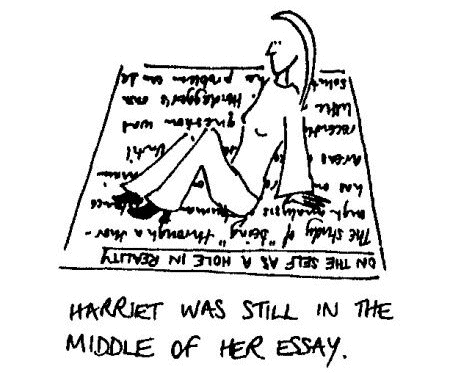Have you ever noticed that when we search on Google we tend not to look beyond the first few pages of search results?
Google lists the websites which it considers to be most relevent to you at the top of the list, based on the overall popularity of the website. Indeed, this is one of the reasons behind its success - its quick and simple.
But have you ever considered how many results you could be missing out on? Is the most popular result always the 'right' result?
With that in mind, a good alternative to Google to try out is
'Similar Pages'. Its different because it searches the web and returns results based on
similarity to the search term, rather than popularity of the website.
Here's how it works, as explained by their website:
SimilarPages works in three ways:
1-Search by Keyword:
-As a traditional search engine. You type a
keyword (or a series of keywords) in the search field and you obtain a list of up to 300 sites related to the
keyword.

Once obtained, the list of related sites, you can preview the content of each site by clicking on a link on the list. A second list built on the sites related to the one you just clicked on will appear. You can continue to click on more links until you will find interesting sites...
Once you have generated at least three lists, a horizontal slider will appear above the lists. By moving alongside it you can browse back and forth across the lists and discover thousands of sites related to the topic you are searching.
We indexed the whole web, so million and million of lists are available.
2-Search by Url:
-As a similar sites engine. You type a
Url (e.g. www.site.com) in the search field and you obtain a list of sites related to the site address you typed.
Once you have obtained the list of related sites, you can either preview the content of each site or proceed and discover related sites as in the search by keyword.
3-Add-on:
-As a search and web discovery
add-on. Once installed, the
add-on will suggest to you a list of up to 300 sites related to the one you land on.
You can view the list in three ways: by opening the SimilarPages sidebar in your web browser; by right-clicking on any web page; by clicking on the Getmore icons in the Google results page.